Starting a new job, (or maybe your first job!) can be one of the most overwhelming things ever.
It’s a life-changing adventure, and no matter how much you’ve prepared, it’s still challenging. Even folks that have prior experience in another workplace will tell you that adjusting to a new place usually takes time and, well, patience!
With this in mind, it’s important to make the most of all the resources already available to you. The good thing is that many productivity tools out there are free. Whether your job requires driving, writing, or interacting with people, these productivity apps and websites can help you feel more confident while you learn the ropes.
Here are 10 Productivity Apps You Need to Stay Ahead of the Game in Your New Job
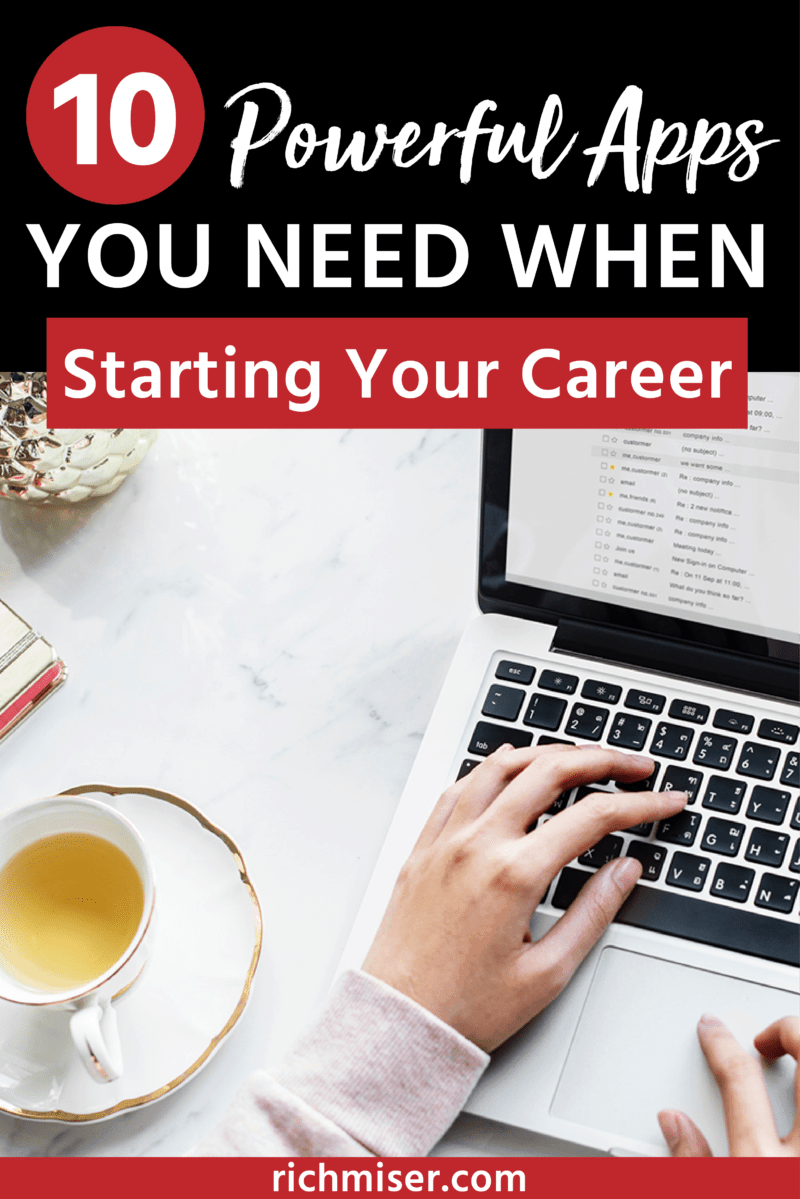
1. Grammarly
Need to send an e-mail but are having mental paralysis because you’re unsure if you’re using a term or word correctly? Grammarly is an awesome productivity app that will come to your rescue by figuring it out for you in just a few seconds. It’ll do a free grammar and spelling scan of your document or e-mail, underline in red any issues it finds, and suggest a correction.
Why not just use a spell checker? Well, because Grammarly can do that in a much more thorough way than your normal spell checker, and illustrates it in a quick user-friendly way.
I have found that it works better with e-mail (Outlook and Gmail) than your usual spell checker (where a word might be written correctly and, therefore go undetected when you do the spell check). Like for instance when you’re typing “that” instead of “than”, or “your” instead of “you’re”. (You’d be surprised how many people -in a rush or not- reply “your welcome” to an e-mail.)
You can download the extension here.
Tip: If you’re using your work computer and don’t want to download the browser extension (some companies have policies prohibiting this; so, when in doubt, ask first!), you can also download the app on your phone so you don’t get in trouble if that’s a concern.
Also, if you don’t want to use Grammarly all the time, but just need a quick grammar scan, you can enter the text in an online text editor call A Note Pad, which is compatible with Grammarly (if you have downloaded the browser extension the green icon should appear on the bottom right corner.) Still, be careful not to enter confidential names or information which could remain stored on the website.
2. Waze
If your new job requires you to drive to places (or even just drive to your job site) you could benefit from a navigation app like Waze. It helps you avoid (or at least minimize) getting stuck in traffic.
This can be very handy on the first days of your commute, when you might still be trying to figure out what’s the best route to get to the office, or what are the best times to leave the house or leave the office.
If your job requires you to drive or visit certain locations frequently, Waze lets you plan those drives so that you’re never late. It also lets you create a list of favorites, which you can always go back to without the need to re-enter the address every time you visit the place. This can save you a few minutes here and there and eliminate the burden of having to go back to search for an address.
What’s So Special About Waze?
Waze is special because it takes the real-time drive information from all users and uses it to figure out traffic conditions almost down to the minute. That way, it is able to route you not just the quickest way, but also around last-minute obstacles such as accidents.
Also, Waze will let you know when other users report the presence of police officers and red light cameras. You should always follow the law, but it’s good to know the “lay of the land”!
Here’s a link to Waze!
3. Bear
This app is great for taking notes on the go. It has a sidebar to help you keep them organized and access them quickly.
It also has some cool formatting features that other note-taking apps lack, such as letting you create headers to break up the text, put text in bold, and insert lines. You can also add hashtags and attachments to your ideas, and it also lets you export files in different formats such as Word and PDF!
Like many apps, it has a free and a pro version (which currently has a cost of $1.49 monthly or $14.99 annually). With all its capabilities, it’s worth a try.
A must for keeping your thoughts and ideas organized in just one place!
Get this productivity app here.
4. Todoist
An awesome way to organize and prioritize your tasks so that you can unburden your mind a bit and get better at de-stressing! You can create a list of tasks and subtasks, assign them a due date, and even share them with someone else.
The cool thing about Todoist is that it integrates with other apps such as Dropbox, Alexa, and even Amazon! You can also synchronize your tasks on all your devices so you make sure you’re always looking at the latest version of your list, even if you edited it on the go.
Start doing more and get this productivity app here.
5. Forvo
Need help with pronouncing that Latin word or any foreign language term that everyone else but you seems to know how to say? Or maybe you came across a new name or city you’re not familiar with?
Forvo has your back! Simply enter the word and it’ll come up in all available languages. Select the language you need and it’ll say it out loud for you. In no time, you’ll sound like a pro!
While this is not an app, you can bookmark it on your phone so that you can access it more easily. On an iPhone, for instance, you can search for the website in Safari and once you’re there, click the icon with a square and upward arrow, and then click on the star icon that says “Add to Favorites”. That’s it. Next time you open a new Safari browser the icon will come up and you’ll be able to access it without having to type the website’s URL.
6. Time and Date Calculator
This website is very useful for all those times when you need to calculate a deadline or how many days are there between two dates. It’s also good to take into account leap years. It’s an accurate and fast way to get this information without risking counting in the calendar with your fingers like a maniac.
(Although I confess I still do this for big projects but use Time and Date as a backup for my manual count).
Like Forvo this is not an app, but you can bookmark it on your phone so that you can access it more easily. If you need guidance on how to do this, refer to a quick how-to in the description for Forvo above. 🙂
7. Google Calendar
Even if you have a calendar at the office, it’s always a good idea to write important things down on your personal calendar.
One of my colleagues always refused to do this and he showed up really under-dressed on a date we were scheduled to have national management visiting the office. He showed up in the most faded jeans you can possibly imagine, and as soon as he sat down on his desk, he saw a calendar reminder about the visit, but it was too late to do anything about it.
My preference is to fully integrate my work and personal calendars. That way, I make sure I am aware of an important personal commitment that requires moving around stuff at work or vice versa.
8. Supernote
Supernote is a memo recording app that allows you to dictate stuff to yourself on the go, and write it down later. The full version (paid) is password-protected, which is useful in case you lose your phone. You can store your audio and even e-mail it to yourself.
This is very handy when we are having a bunch of ideas worth capturing but don’t have the time to write them down right away.
You can get the app here.
9. Flipboard
Most people already use this on their phones to get news or articles about content related to their specific interests.
However, you can create an account specifically related to your field of work That way, every time something noteworthy happens in that field or subject, you’ll get a pop-up with a snapshot of the article.
It’s perhaps the best way to stay on top of all the new and exciting things coming up in your field of work.
Here’s a link to Flipboard on the app store.
10. Google Chrome (and Google Search) – The Original and Ultimate Productivity Apps?
Okay, maybe I am stating the obvious here but, when all else fails there’s always Google. It’s also a good idea to search for stuff on Google before you go and ask somebody the obvious. It can at least serve you to get working knowledge in a particular subject so that you’re not completely blind on the subject.
Some industries also love using a lot of acronyms or deal with the same regulatory agencies or organizations. These terms might not be obvious to you at a new job, so it’s a good idea to look them up so that you start to become familiar with them.
There’s no shame in using Google to get a jump start and gain some insight in areas that are unfamiliar to you, as long as you use it as a starting point and always make sure you corroborate the information with an accurate source of information for your particular field of work.
Get the Google Chrome app here.
Bonus Productivity Tools!
While these are not apps, they are useful enough to be worth mentioning:
1. Grammar Girl from Quick and Dirty Tips
I love Grammar Girl because she explains things in a way that’s easy to understand and stays with you.
Whenever I read one of her articles it sticks in such a way that I learn the thing well enough not to have to go back a few months later and re-learn it. She addresses common concerns like when you can’t remember when to use “i.e.” or “e.g.”, which are not the same!
This website is a useful and practical guide, so be sure to bookmark it for frequent use!
2. Wordreference.com
I would be remiss not to include an online dictionary for all your lexical needs.
3. Wayback Machine
An internet archive that lets you see web pages at different points in time or how it was “way back”.
It could be useful if you need to show or establish what a person or company said on the Internet at some point in time but later deleted – there’s a chance you can find it on the Wayback Machine. It’s a time machine at your fingertips!
4. Wolfram Alpha
This is a so-called “computational search engine” that answers questions (it has some overlap with Google, but is more capable in some respects).
For example, you can ask it to compare some stocks, and it’ll spit out a detailed comparison right there in the search engine, rather than telling you of a website where you can do it.
Basically, it’s a question-and-answer machine that gives you the response, rather than pointing you to a website where you can find it.
The Lowdown
After you’ve crushed that job interview and finally gotten a taste of the real world, you’ll realize that learning the ropes takes longer than you thought. So, get a leg up in your new job with these awesome productivity apps and websites. At least 2-5 of them should help you navigate your daily tasks at ease and with more confidence.
That’s my take!
What productivity apps or tools have you found helpful when starting a new job? What is the best advice you ever got when you started your first job?
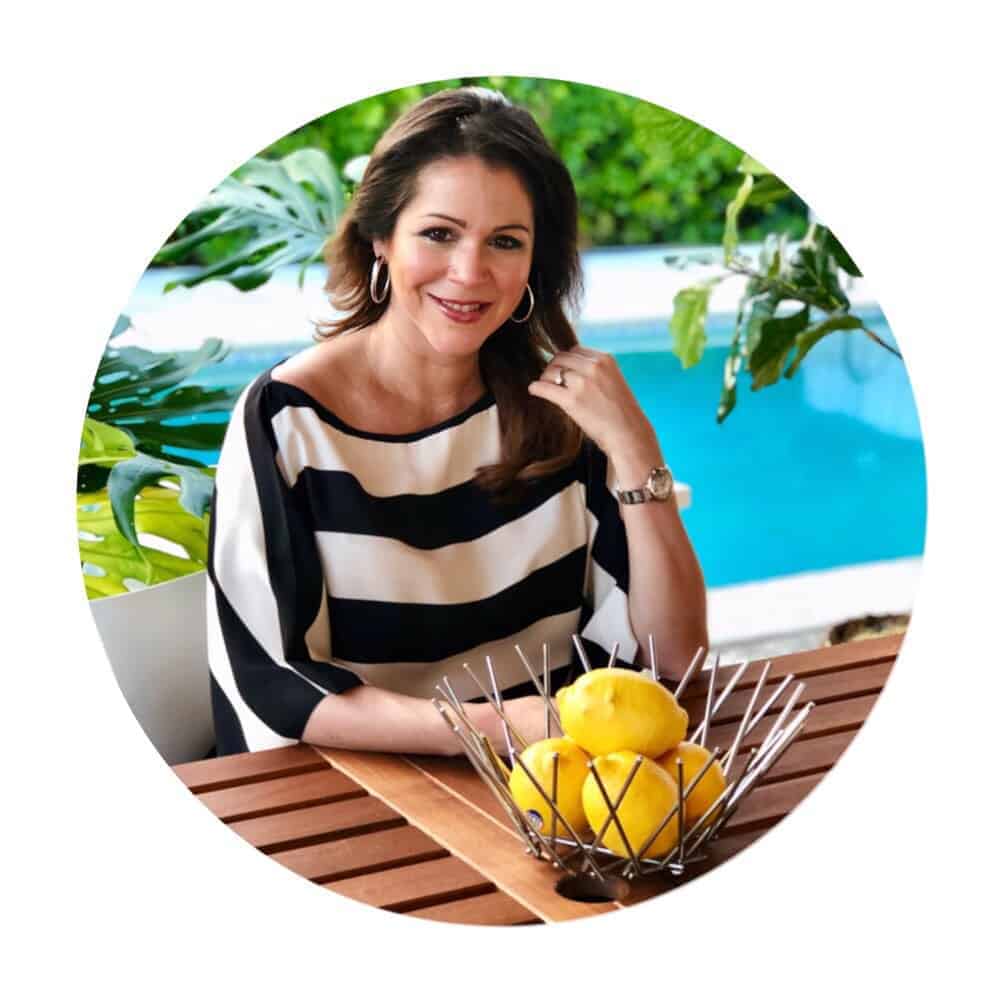
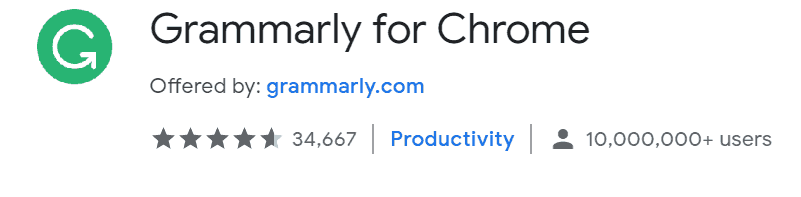
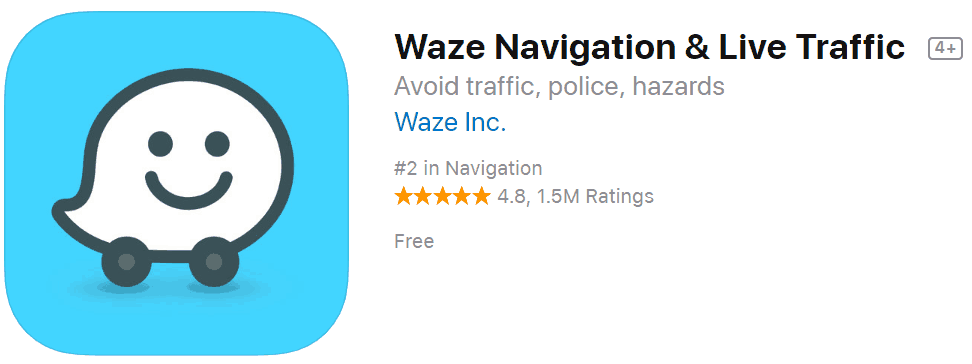
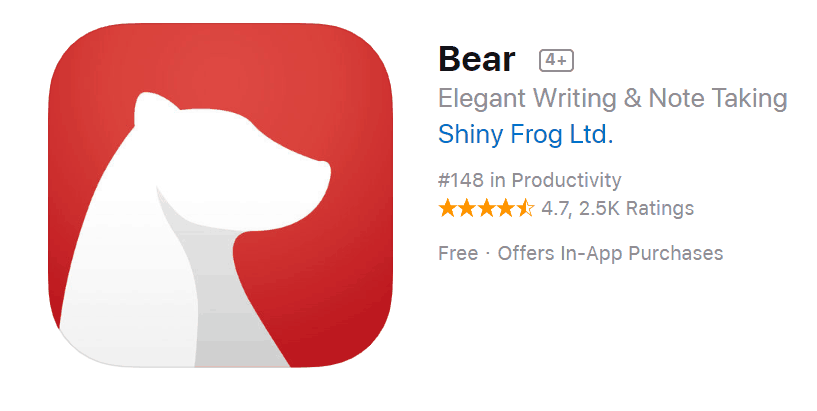
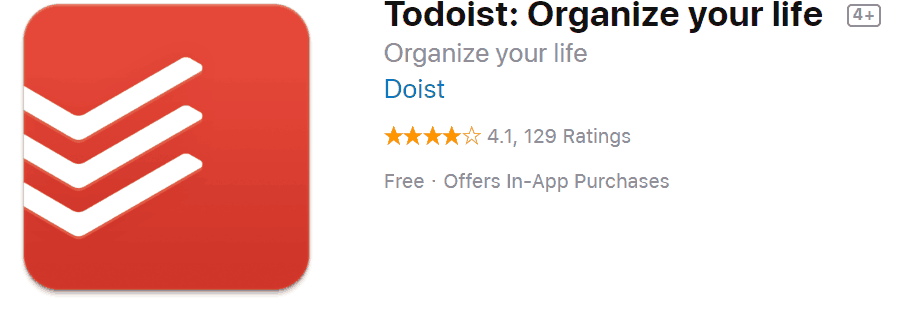
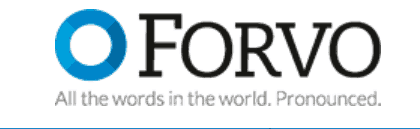

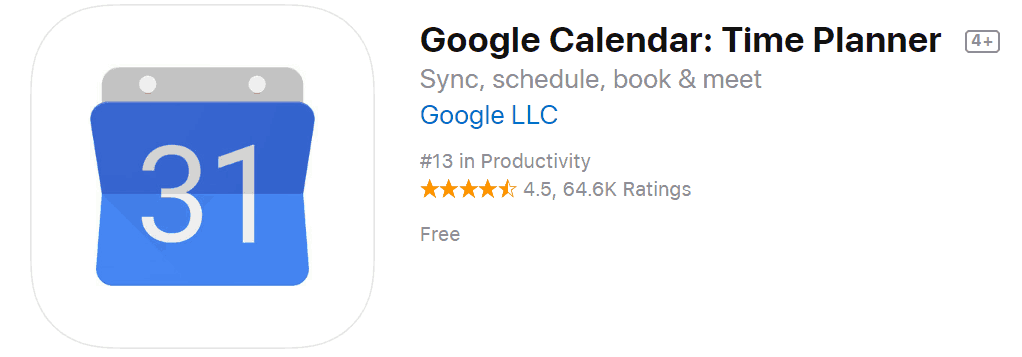
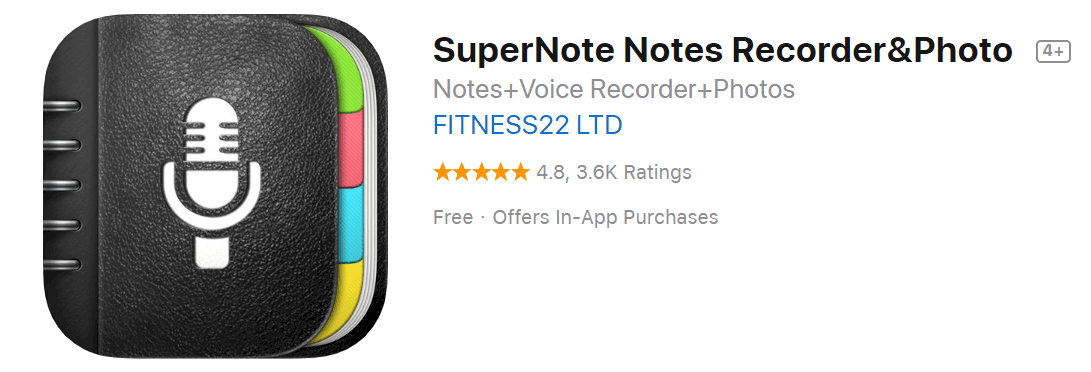
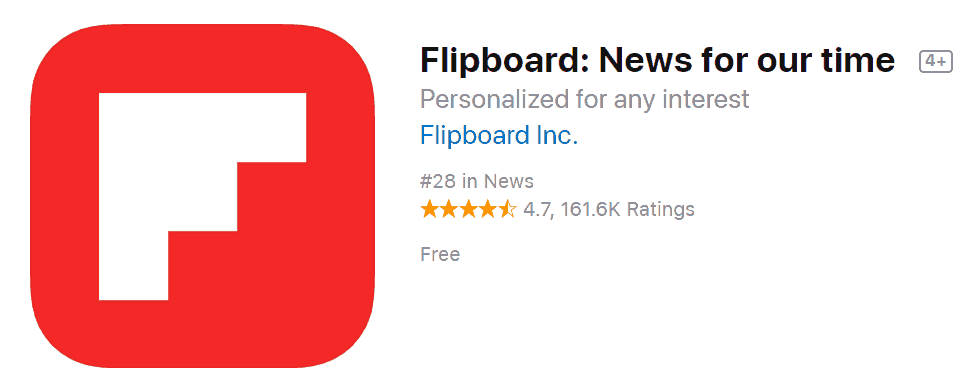
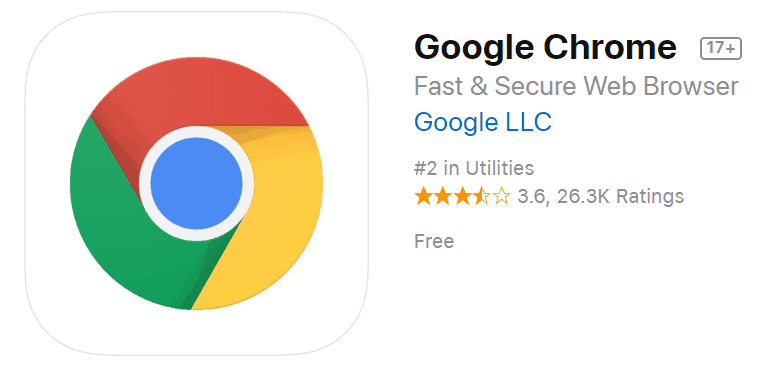
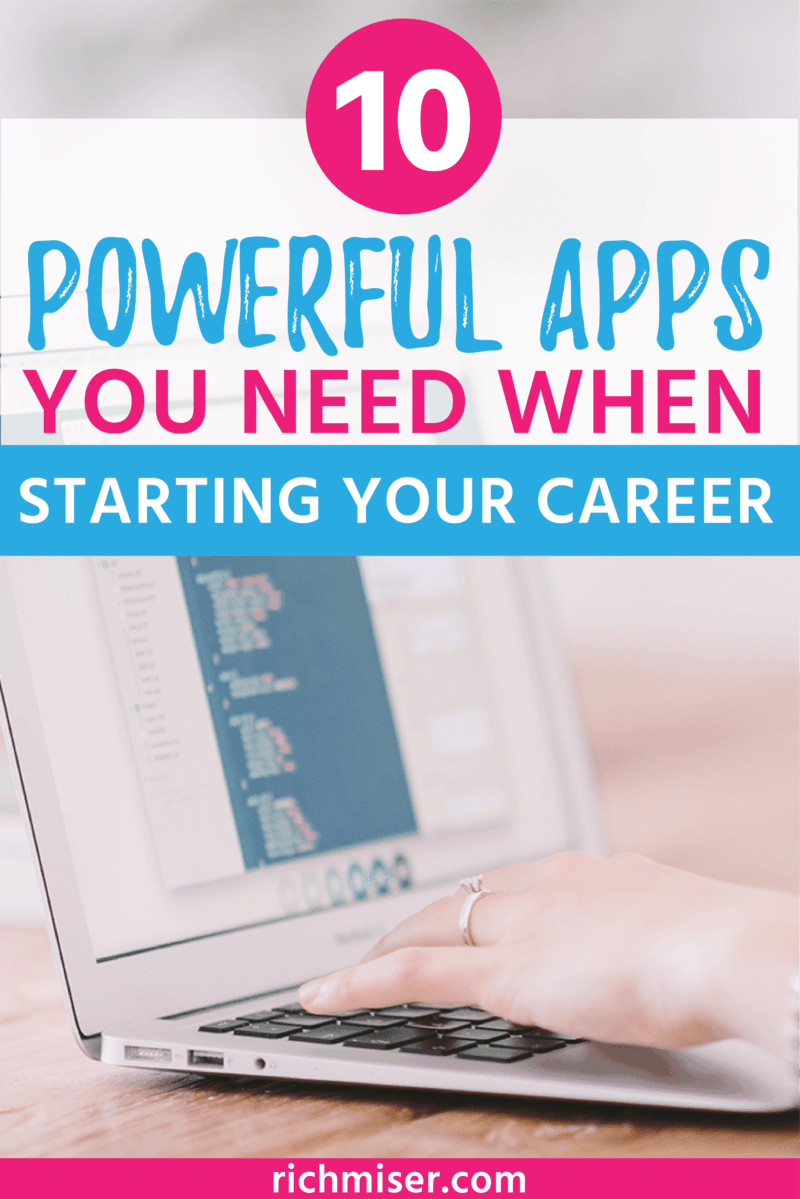

A lot of good tools here. I am a terrible speller and just downloaded Grammarly a few weeks ago and love it. Tom
I use Todoist and a few others on here daily, but I’m really stoked to try out a few new ones! Namely, Supernote (already downloaded!)
Really found this post helpful – thank you!